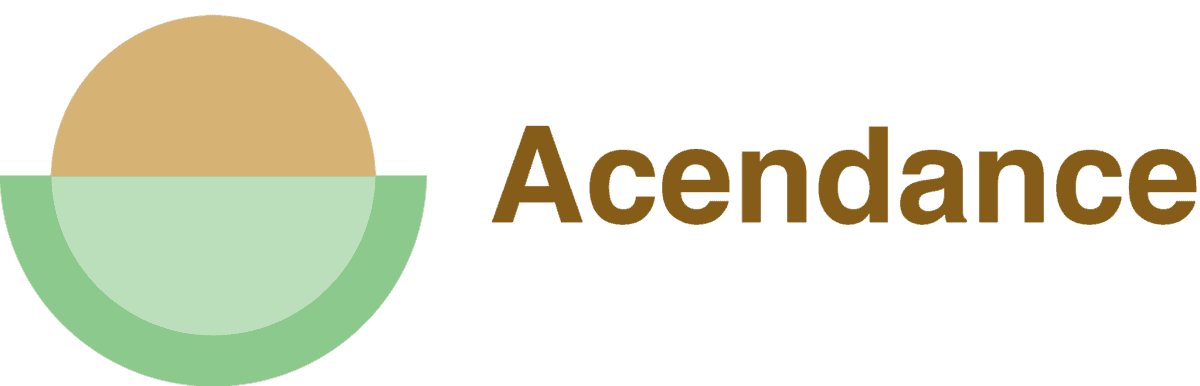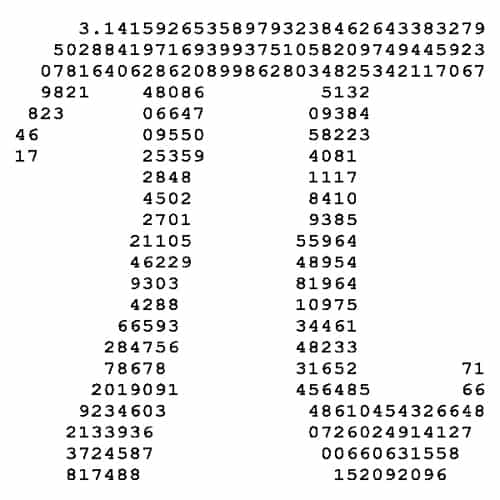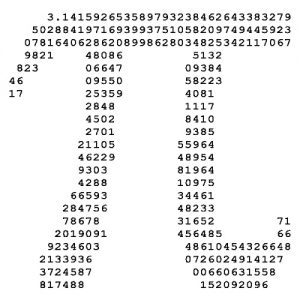Part 2 of Passing the Black Hole Test
In Part 1 of this three-part series, we explored the three kinds of readers you’ll be targeting when sending your resume out into cyberspace. Our focus is the third type: the computer–internet to database. A resume that looks great on paper but is garbled in transit won’t reach your online target audience. To avoid the internet black hole, be ready with an electronic resume as well. Here’s how to create one.
First, convert your resume to ASCII format
What is ASCII? It stands for American Standard Code for Information Interchange. ASCII is a form of data that can be understood by most computers worldwide. When you convert your resume to this format, you won’t have to worry about whether or not the recipient can open the file or read the format.
Think about how many times you’ve gotten an email attachment that you couldn’t open. Unless it was something important, you probably deleted it. That is exactly what happens to resumes on the employer’s end. If a resume can’t be read, the job seeker won’t be selected for an interview. Employers will not email you to say that they were unable to read your resume. No second chances here!
How to convert a resume to ASCII:
- Open the resume in your word processing program. Because it is commonly used, let’s take Word 97/2000. Open the resume; then select File>Save As>Save as Type>, choose Text Only. You may then get a prompt that your document “may contain features that are not compatible with text only format” – choose Yes
- If you’re emailing your resume, also select the box that has “Insert Line Breaks.” To create a text resume to paste into an online form, leave this box blank
- Close the document and reopen it in a text editor, such as Notepad or TextEdit (Mac OS X). Make sure that all of the characters have been converted correctly
Now do any necessary cleanup to make the formatting more attractive and searchable.
- Left justify all text; this may include moving some text to the left margin by replacing tab stops with spaces.
- Be sure your margins are set no smaller than one inch. Change all fonts to 12-point size text and eliminate any formatting (e.g., bold, italics, underlining, etc.). Convert to a non-proportional font, such as Courier or Monaco. Some screens only read 60 characters across. Set your page width accordingly. If your resume is in a font size that is smaller than the standard 12, when it is copied and pasted to an email, it will convert to the standard size and throw off your layout.
- Change bullets to asterisks or dashes.
- If columns or tables were used in the original document, make sure the text is coherent.
- Add stylistic elements to the headers sections so that they stand out. Capitalize titles for various sections of your resume and insert extra spaces where necessary.
- Make sure the most important information is in the top third of the document. Hiring managers report that they often print the screen shot; not the complete resume.
- If a resume is longer than one page and contains contact information on the additional page(s), remove this information from the ASCII version. The ASCII resume is meant to be read on a computer screen, so there is no distinction between page numbers.
- Remove all tabs and where space is required, use the space bar. Again, this can throw off your layout.
- Use spaces to separate jobs and paragraphs – not a tab or return bar.
- You can use a consistent series of equal signs, dashes or asterisks to make dividers after your section titles.
- Use only keyboard symbols – No smart quotes or mathematical symbols. Remember: If it isn’t on your keyboard, don’t use it.
- Also be sure to save the email version under a different name so that you don’t overwrite your resume.
- To post your resume, open the ASCII file, use the copy command under edit on your toolbar, and then paste into your email. After you have completed the conversion, send an email to yourself to see how it looks.
In Part 3, I’ll show you how to create a keyword-rich resume that will help put you stand out from the competition—with employers, recruiters and computer readers!
Photo: jorel314